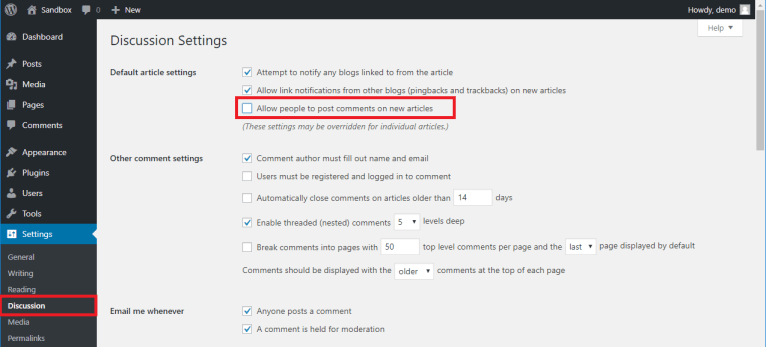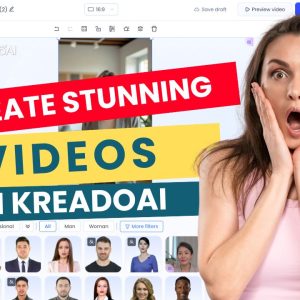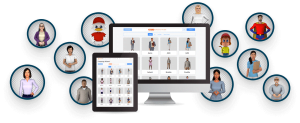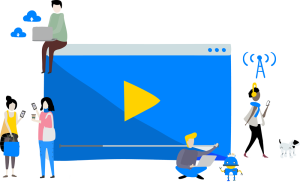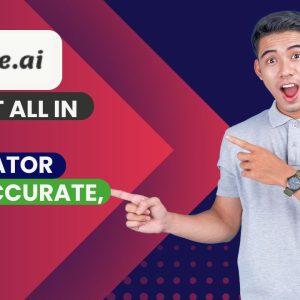Step-by-Step Guide to Disable Comments on a WordPress Website:
- Log in to your WordPress dashboard and go to “Settings” -> “Discussion”.
- Scroll down to “Default article settings” and uncheck the box that says “Allow people to post comments on new articles”.
- Scroll down to “Other comment settings” and uncheck the box that says “Allow link notifications from other blogs (pingbacks and trackbacks) on new articles”.
- Click on “Save changes” to apply.
[content-egg module=AmazonNoApi template=custom/grid3]
To disable comments on individual posts or pages, follow these steps for the classic editor:
- Go to “Posts” or “Pages” and select the post or page that you want to disable comments on.
- Scroll down to “Discussion” and uncheck the box that says “Allow comments”.
- Click on “Update” to apply.
For the Gutenberg editor:
- Go to “Posts” or “Pages” and select the post or page that you want to disable comments on.
- Click on the “Document” tab on the right side of the screen.
- Scroll down to “Discussion” and toggle off the switch that says “Allow comments”.
- Click on “Update” to apply.
Potential Issues:
Disabling comments may affect engagement on your website, as visitors won’t be able to leave feedback or engage with the content directly. However, this may not be an issue for some sites that don’t require discussion or feedback.
Alternative Solutions:
You could enable comments but moderate them to ensure that only appropriate and relevant comments are published. You could also use a comment system that allows for social media integration, such as Facebook Comments, to increase engagement and reduce spam.
[content-egg module=Udemy template=custom/grid3]
Tips and Best Practices:
- Always moderate comments to ensure that only appropriate and relevant comments are published.
- Use anti-spam plugins to reduce the amount of spam comments.
- Respond to comments to show that you value feedback and engagement from your audience.
- Establish clear guidelines for comments, including what is and isn’t acceptable behavior.
- Use a comment system that suits your needs, such as WordPress’ default comment system or a third-party system like Disqus or Facebook Comments.
- Regularly review your comment policy and make updates as necessary.