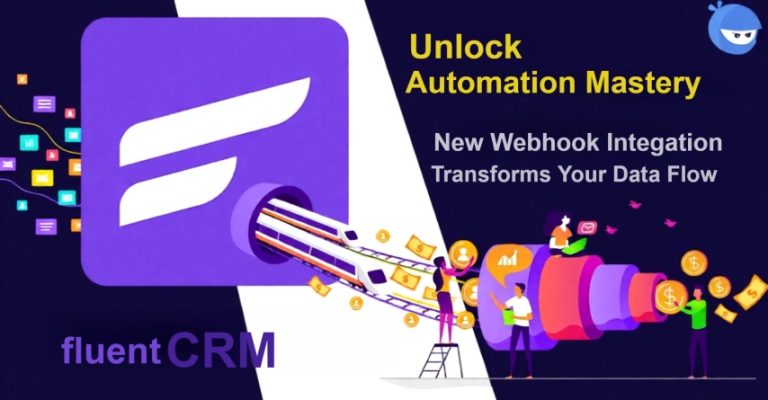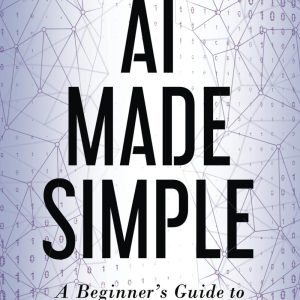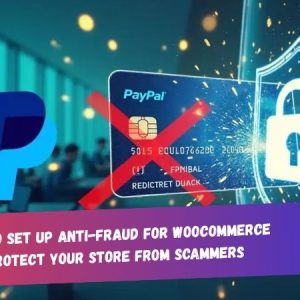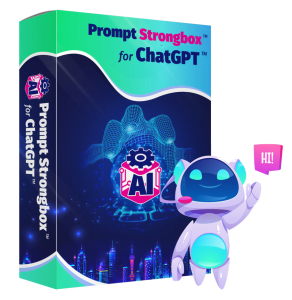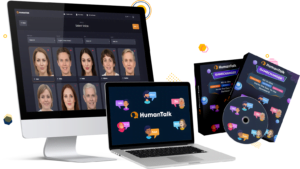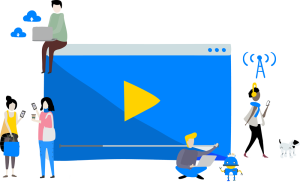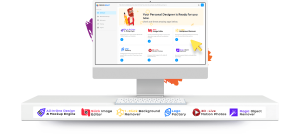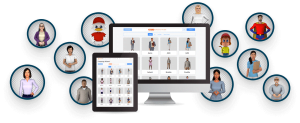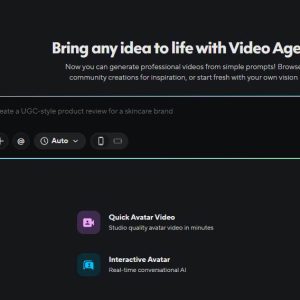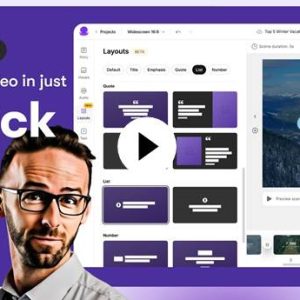Fluent Forms is one of the most powerful and user-friendly form builder plugins for WordPress. Its versatility allows you to connect your form data with almost any external tool or service. One of the most powerful ways to do this is by using Webhooks — an automation method that instantly sends data from your Fluent Form to another application whenever a form is submitted.
In this detailed guide, we’ll walk through how to enable and integrate Webhook with Fluent Forms so you can automate your workflows, save time, and connect your WordPress site with other platforms or APIs seamlessly.
Table of Contents
- What Is a Webhook?
- Why Integrate Webhook with Fluent Forms?
- Enabling Webhook Integration in Fluent Forms
- Integrating Webhook with Specific Forms
- Configuring Webhook Settings
- Using Conditional Logic
- Finalizing and Testing Your Webhook Integration
1. What Is a Webhook?
A Webhook is a communication mechanism that sends real-time data from one application to another whenever a specific event occurs. In this case, it allows Fluent Forms to automatically send form submission data to any external Web API endpoint.
Think of it as a digital messenger — once someone submits a form, Fluent Forms instantly pushes that data to another service, such as a CRM, marketing platform, or automation tool. This helps you keep your data synchronized and reduces manual work.
2. Why Integrate Webhook with Fluent Forms?
Integrating a Webhook with Fluent Forms unlocks endless automation possibilities. You can:
- Send leads directly to your CRM or email marketing system.
- Trigger automation in tools like Zapier, Pabbly, or Make.
- Send notifications to Slack or Discord channels.
- Store submissions in Google Sheets or a custom database.
- Notify external applications whenever a user submits a form.
This functionality eliminates repetitive manual tasks and ensures your workflow runs smoothly and automatically.
Note: Webhook integration is a premium feature of Fluent Forms, available only in the Fluent Forms Pro plugin. Make sure you have the Pro version installed and activated on your WordPress site before continuing.
3. Enabling Webhook Integration in Fluent Forms
Before you can start integrating Webhooks with your forms, you first need to enable the Webhook module.
Follow these simple steps:
- Go to your WordPress dashboard and navigate to Fluent Forms → Integrations.
- In the search bar, type Webhook.
- When you find the Webhooks Integration Module, toggle it ON to enable it.
Once activated, the Webhook option will become available inside your form settings, allowing you to configure and connect it to external endpoints.
4. Integrating Webhook with Specific Forms
Now that Webhooks are enabled, it’s time to integrate them with a specific form.
Here’s how:
- Go to Fluent Forms → Forms from the main navigation menu.
- Select the form you want to integrate and click the Settings button.
- If you don’t have a form yet, you can create one by using a template or by starting from scratch.
- In the form settings, go to Settings & Integrations.
- From the left sidebar, click on Webhook.
- Click the + Add New button to create a new Webhook feed.
This will open a configuration popup where you can set up your Webhook connection.
5. Configuring Webhook Settings
In the Webhook configuration popup, you’ll see several options. Here’s a breakdown of each one:
- Name: Enter a descriptive name for your Webhook feed (e.g., “Send Leads to CRM”).
- Request URL: This is the endpoint URL provided by the service you want to send the data to (for example, a CRM, Zapier, or any API endpoint).
- Request Method: Choose the HTTP request type — typically POST, but you can also select GET, PUT, PATCH, or DELETE depending on the API’s requirements.
- Request Format: Select the format of the data being sent — either JSON or FORM.
- Request Header: Optional. Add headers if the external API requires them (e.g., Authorization tokens or Content-Type).
- Request Body: Define whether you want to send all form fields or only specific data. If left blank, all fields will be sent automatically.
- Conditional Logics: Enable this if you want the Webhook to trigger only under certain conditions. For example, send data only if a checkbox is selected or if a specific field matches a condition.
After filling in the required details, click Save Feed.
Your Webhook is now connected and will automatically send data every time someone submits that form.
6. Using Conditional Logic
Fluent Forms allows you to make your Webhook integration smarter with Conditional Logic.
This means the Webhook will only fire if certain conditions are met. For example:
- If a user selects a specific product or service.
- If a submission meets a particular threshold (e.g., total price > $100).
- If an email field matches a certain domain.
This gives you fine-grained control over when and how data is shared, ensuring your automation remains efficient and relevant.
7. Finalizing and Testing Your Webhook Integration
Once you’ve set up your Webhook feed, it’s important to test it. Submit your form and check if the data successfully reaches your endpoint.
If you’re using tools like Webhook.site, Zapier, or Pabbly Connect, you can easily monitor incoming requests and verify the payload.
If everything works as expected, congratulations — your Fluent Forms Webhook integration is complete!
Conclusion
Integrating Webhooks with Fluent Forms opens a world of automation opportunities. Whether you’re sending leads to a CRM, triggering workflows, or syncing data between platforms, Webhooks make it possible without writing a single line of code.
By following this guide, you’ve learned how to enable the Webhook module, integrate it with a form, configure settings, and apply conditional logic for smart automation.
💡 Start streamlining your online business today — automate your form submissions and let Fluent Forms + Webhooks do the work for you!
👉 Try FluentCRM & Fluent Forms Pro here: https://aitooldetective.com/go/fluent-crm
👉 Try Fluent Forms Pro here: https://aitooldetective.com/go/fluentform